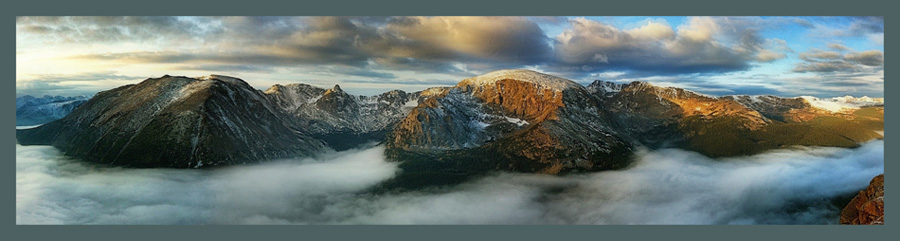Photography is a multifaceted endeavor that brings me joy at many levels.
- There is the challenge of learning and keeping up with ever-changing technology,
- the excitement of exploring different environments and places in the world that are unfamiliar,
- the meditative pleasures that come with deeply focusing on a subject, and
- the solitude of communing with nature
Then there is satisfaction of a different kind that involves using apps on the phone or desktop to transform an image made in the field into a work of art, (whatever that may mean!).
To me, processing a photo is akin to writing a poem to express an idea or evoke an emotion. Just as a poet carefully chooses words for their meanings, their sounds, or even their shapes on the page, a photographer when stylizing a photo can choose a balance of light, tone, contrast, textures, and color (or lack of it), to transform a realistic scene into an image that evokes feelings or expresses emotions in ways that the original photo might not.
Because I love transforming my images in this way, I often consider some photos “raw material” to be used in combination with other images or transformed into something else. These “raw material” photos may not look like much in their unedited form, but I see something in the scene that makes me want to take them to a different place.
I often choose to photograph a scene for the same reason a carpenter might choose to rehab an old house — because it has “good bones.”
I imagine ways that I might transform these scenes into something engaging and meaningful to me by massaging them with favorite editing tools.
Sometimes I make the photo with a vision of the transformation in mind, while other times I discover possibilities later when looking through images.
While this kind of stylization is nothing new in the world of photography – “Photoshopping” has been around since the early days of digital, and before that photographers manipulated images in the darkroom – the iPhone has made this type of creativity and artistic expression available to anyone with a desire to play or something to say.
Here are a few examples of photos that I recorded and then transformed in the digital darkroom.
Example 1
 |
| Before |
 |
| After |
I was drawn to this scene of the two ducks and especially liked the wake they left behind. I was on a bridge looking down and at first thought the ducks were out of range, but then I remembered I was using the iPhone 15 Pro Max with a 5x zoom – a 120mm equivalent on a 35mm “big” camera. I braced myself on the bridge and made several photos. It was an overcast day so colors were muted, but it was bright enough for some interesting shadows and reflections.
I had the iPhone’s native camera set to record in Pro Raw format, so my first editing step was to open the photo in Lightroom Mobile (LRM). (I think LRM is the best raw editor we have today for editing raw files on iPhone and android, but if you don't use LRM, you can also edit your RAW files using the iOS editor in the camera roll.) I quickly edited the image in LRM using a RAW color preset that I created for color photos like this, then made a few tweaks using LRM’s remarkable masking tools.
Normally I avoid cropping already smaller iPhone images, but the default 4x3 aspect ratio left too much unnecessary space at the top of the image, so I cropped it to a 3x2 aspect ratio for a more pleasing composition. Because it was a large raw file, the crop still left me with ample resolution to make a print.
I saved the edited RAW file from LRM to my camera roll as a JPEG file and opened it in SnapSeed where I made a few additional edits.
My next step was to use another favorite app, Distressed FX+. This app, created by the late Cheryl Terrant, features gels, textures, and four different blend modes for the application of various tones and textures. A unique masking tool lets us wipe away texture and gel effects so they apply only to the parts of the image we want them to affect.
After being satisfied with the Distressed FX+ results, I saved that and once again opened the image in SnapSeed. Here I applied a small amount of Glamor Glow to the entire image, then using the masking feature, applied that glow to the entire image except the two ducks and the wake they created. This gave the image a sweet softness but left the ducks and wake sharp and clear.
To add my signature, I used the app, Image Blender.
The resulting image is a moodier transformation of the original that takes us from the real to the realm of the magical.
Example 2
 |
| Before |
 |
| After |
Again I edited the ProRaw file created with the iPhone 15 Pro Max in LRM's raw editor. The Select Sky mask allowed me to selectively add some drama to the sky and a Select Subject mask did a great job of isolating the trees for some light and texture adjustments to bring out the details in the trees.
I saved the edited LRM image to my camera roll as a jpeg then opened it in SnapSeed. I applied a few Tune Image adjustments, then used SnapSeed’s Black & White adjustment to convert it to Black & White. I then added a touch of Glamour Glow and created a mask to apply the glow effect to everything except the trees which I wanted to remain sharp and clear.
I could have been finished at this point, but I remembered a favorite William Carlos Williams poem, Winter Trees, with the line, “A liquid moon moves gently among the long branches.” I thought, “Why not add that moon?!”
The app, Lens Light, let me select a moon to place among the branches of the tree.
I opened the image one last time in SnapSeed in order to create a mask so the moon appeared behind the tree’s branches.
Here’s the poem that inspired me to add the moon.
Winter Trees
All the complicated details
of the attiring and
the disattiring are completed!
A liquid moon
moves gently among
the long branches.
Thus having prepared their buds
against a sure winter
the wise trees
stand sleeping in the cold.
— William Carlos Williams
Example 3
 |
| Before |
 |
| After |
This image of the trees is one I made on a foggy Christmas Eve in 2019 with the iPhone 11 Pro Max. It has since become a favorite Christmas image.
I photographed the scene even though there were elements I knew had to go – like the chain link fence and tombstones – because I liked the light, the fog, and especially the trees. The other thing that I loved about this image is the bird flying between the branches of the tree on the left. (Yes, this is a real bird!)
This was a HEIF file, so I opened and processed it in SnapSeed. To remove the chainlink fence and the tombstones, I used the app Touch-Retouch. For the texture, I used the app Formulas and then added the star with the app Lens Light. (Formulas was recently rendered inoperable with iOS 17.1.2. It's unclear whether the developers are still maintaining this app. I've written but haven't yet learned the app's fate. Let's keep our fingers crossed!)
Whether you are using the latest high-tech iPhone or an earlier version, this type of stylization is something we can all have fun with.
To learn more, subscribe to my monthly newsletter where I frequently share How I Did It!™ videos and announce instructional webinars. You'll also find videos on my YouTube Channel.
Thanks for reading and for sharing the fun of iPhone photography. I hope to see you online or in the field in the coming year!
Best,
Rad